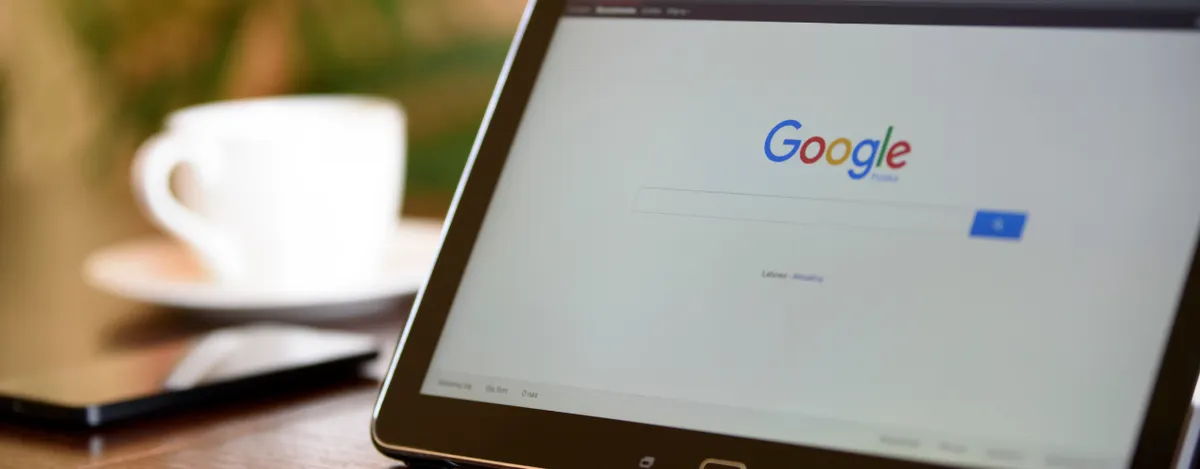Stepping into Google Search Console is like unlocking a hidden toolbox with each feature a gadget designed to aid in your ad optimization efforts. This isn’t just a dashboard for tracking site stats; it’s a strategic command center for your ads. From refining target keywords to maximizing ad reach, Google Search Console arms you with the insights needed to enhance ad performance and connect with the right audience.
How to Add a User to Google Search Console
Adding a user to Google Search Console is like forming your own digital Avengers team; you need the right heroes with the right powers. Choosing the right permission level is like assigning superhero roles: not everyone gets a cape, but everyone is crucial to saving the day or in your case, optimizing those ads! Here’s how to bring new allies into your console universe:
-
Navigate to Google Search Console: First things first, log into your Google Search Console account. It’s your command center, where all the action happens.
-
Select ‘Settings’: Once you’re in, hit the ‘Settings’ menu. This is like opening the secret door to all the behind-the-scenes controls.
-
Access ‘Users and Permissions’: Click on ‘Users and permissions.’ Here you’ll see who’s already in your league and who you can add to boost your team’s powers.
-
Add User: Tap on the big blue ‘Add user’ button at the top right. It’s your “+1” to this exclusive party.
-
Enter the Email and Select Permission Level: You’ll need to enter the new user’s email address. Now, not everyone needs the keys to the kingdom, right? Choose the right permission level:
- Owner: Full control, from changing settings to adding new users.
- Full: Can view all data and take most actions, but can’t add new users.
- Restricted: Can view most data but can’t make major changes.
- Confirm and Invite: Hit ‘Add’. An invite will zoom through cyberspace, and just like that, your new team member is ready to come aboard!
What Sitemaps Should I Add to Google Search Console
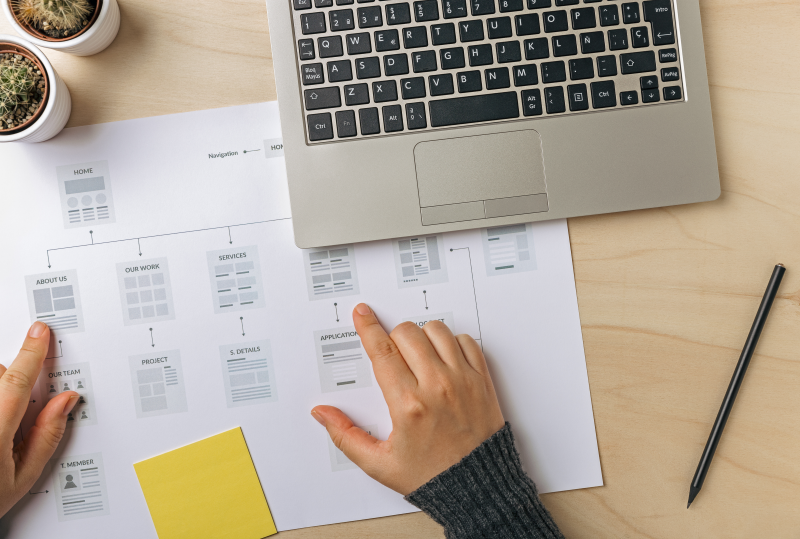
Thinking about sitemaps is a bit like planning a big holiday dinner: you need to make sure everything’s on the table and easy to find. Here’s why sitemaps are your website’s recipe for success, especially when you’re serving up ads through platforms like Meta Ads:
-
The Role of Sitemaps: Sitemaps act as guides that lead search engines through your website’s structure, ensuring that all important pages especially those you use in your ad campaigns are indexed efficiently.
-
Types of Sitemaps to Consider:
- XML Sitemaps: The backbone of any website, these sitemaps list all your important URLs, making it easier for search engines to crawl and index your site.
- Image Sitemaps: If your site is heavy on visuals, these sitemaps.) can help search engines discover images that might enhance your ad’s visual appeal.
- Video Sitemaps: For sites utilizing video content, these sitemaps ensure that your videos are indexed and can be featured in video search results, potentially increasing engagement.
- Choosing the Right Sitemaps:
- For straightforward SEO benefits and ensuring all your pages are found by Google, an XML sitemap is essential.
- If your site uses a lot of graphical content in ads, consider an image sitemap to boost the chances of your images ranking in search results.
- For video advertisements or content, a video sitemap can enhance the visibility of your multimedia content.
How to Add Sitemap to Google Search Console
Adding a sitemap to Google Search Console is like handing Google a map to your digital kingdom. It’s a straightforward process, but getting it right can significantly boost how effectively Google crawls and indexes your site. Here’s how to do it step-by-step:
-
Access Google Search Console: First up, log into your Google Search Console account. This is your mission control for everything that follows.
-
Select Your Property: Choose the website you want to update. If you have multiple sites, make sure you’re working on the right one.
-
Navigate to Sitemaps: Find the ‘Sitemaps’ section under the ‘Index’ menu. This is where you’ll tell Google where your website’s treasure map is hidden.
-
Remove Old Sitemaps: If there are any outdated or irrelevant sitemaps listed, remove them. This is like clearing out old, confusing maps that could lead Google astray.
-
Add Your Sitemap: Enter the URL of your sitemap in the ‘Add a new sitemap’ box. Your sitemap URL typically looks something like this: http://www.yoursite.com/sitemap.xml.
-
Submit and Refresh: Hit ‘Submit’ and give Google a moment to process the request. Then refresh the page to ensure your sitemap appears in the submitted list.
-
Monitor Status: After submission, keep an eye on the status to ensure there are no errors that might prevent Google from crawling your site effectively.
Tips for Keeping Your Sitemap Updated:
- Regular Updates: Keep your sitemap updated with new pages and remove any that no longer exist. This keeps Google in the loop about the latest pages to crawl.
- Automate Updates: If you use a CMS like WordPress, plugins like Yoast SEO can automatically update your sitemap whenever you add or delete a page.
- Check for Errors: Regularly check for and fix any errors in your sitemap through Google Search Console. This helps maintain optimal site crawling and indexing.
How to Check Backlinks in Google Search Console

To check backlinks in Google Search Console, think of it as tracking who’s giving your website a friendly nod across the internet and how that might boost your ad game! Head to the “Links” section, where Google lists who’s linking to you and which pages are getting the most attention.
Pages with lots of quality backlinks? That’s prime real estate for ad placements! By understanding which sites are backing you up, you can get a sense of where to target ads for maximum impact, reaching a crowd that’s already interested in what you’re serving.
It’s like finding out who’s spreading the word about your party and putting the best party favors (your ads) right there!
Does Google Search Console Include Paid?
Google Search Console is fantastic for all things organic, but if you’re wondering does Google Search Console include paid ads, spoiler alert: it doesn’t. While it tracks your website’s organic search performance and search engine indexing, it doesn’t directly report on your paid ad metrics.
However, it can still be a helpful sidekick to your ad strategy by giving insights on which keywords drive the most traffic organically, so you can make more informed choices about paid campaigns.
Pairing these organic insights with paid performance data from Google Ads helps create a more balanced view of your site’s strengths. Think of Search Console as your organic scout, while your ad metrics are more like the paid star player!
Maximizing Ad Success: Wrap-Up and Next Steps
Using Google Search Console for ad optimization is like having a powerful dashboard that guides you toward better results! From keyword insights to backlink data, GSC provides the tools to fine-tune your ad strategy with organic search insights.
And when you’re ready for even more streamlined ad management, Coheseo’s features can be a great addition. With Coheseo’s support, you can ensure that every aspect of your campaign is working at full potential, bringing together both organic and paid efforts for ad success.
 Coheseo
Coheseo